3-0 Note
Whether it’s upgrading the Rx or Tx, it’s all done through the Firmware Upgrade in the QWH-1080R’s web GUI.
In the Firmware Upgrade page, firmware/driver upgrades for the Rx or Tx can be selected from the dropdown box under Mode.
※ Please follow this upgrade order: Tx driver → Tx firmware → Rx driver → Rx firmware
3-1 Tx Driver upgrade
Choose Tx Driver Upgrade under Mode, the connected Tx will be listed (must have power connected and already paired), browse to the correct driver file, check the Tx unit to be upgraded if there are more than one, then click the Driver Upgrade button to start the upgrade.
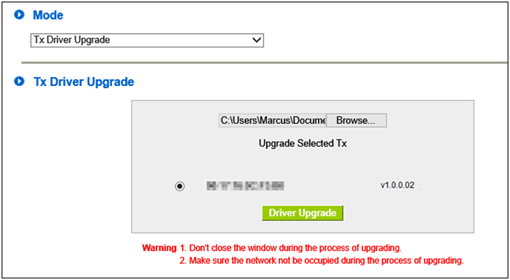
During the upgrading process, the LEDs will flash yellow and should only take about 10 seconds.
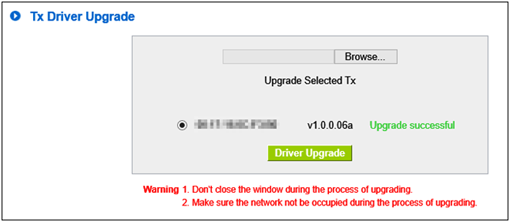
3-2 Tx firmware upgrade
Choose Tx Firmware Upgrade under Mode, the connected Tx will be listed (must have power connected and already paired), browse the correct firmware file, check the Tx unit to be upgraded, then click the Driver Upgrade button to start the upgrade.
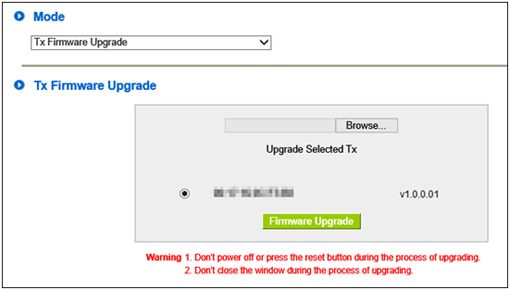
During the upgrading process, the LEDs will flash yellow → steady yellow → flash red.
Firmware upgrade will take longer, about 2-3 minutes, when the LEDs are flashing red the upgrade is finished. It is normal for the Tx to disconnect with the Rx, normal connection will occur after the Rx has also finished upgrading.
3-3 Rx driver upgrade
Choose Rx Driver Upgrade under Mode, browse to the correct driver file, then click the Driver Upgrade button to start the upgrade.
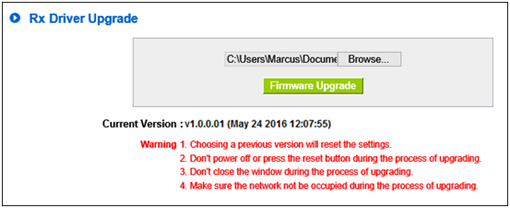
During the upgrading process, the LEDs will flash yellow and should only take about 10 seconds.
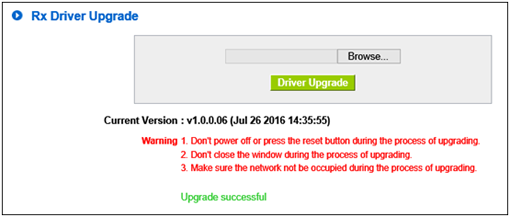
3-4 Rx firmware upgrade
Choose the Rx Firmware Upgrade mode, browse to the correct driver file then click the Firmware Upgrade button to start the upgrade.
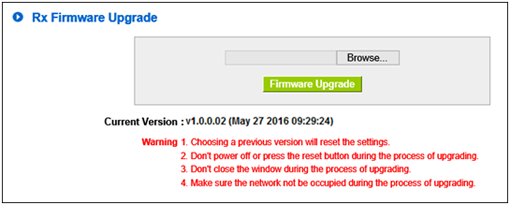
During the upgrading process, the LEDs will flash yellow → steady yellow. Firmware upgrade process will take longer, about 2-3 minutes, when the LEDs are flashing red the upgrade is finished. It is normal for the PC to be disconnected with the Rx and would need to be re-connected after Rx has finished rebooting.
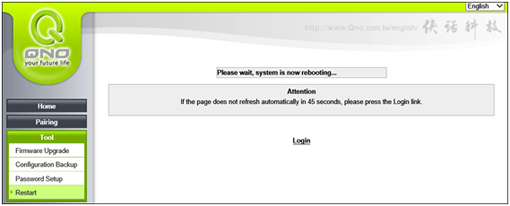
When the LEDs are steady yellow, rebooting has finished and the PC can be re-connected with the Rx. The web UI would also need to be refreshed and thereafter the new version numbers should be displayed.
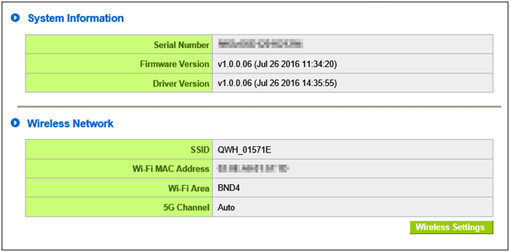
In the Pairing menu item, you’re ableto see the statuses of Tx units. If the Tx LED is steady yellow, “Connected” should be displayed under the Status column.
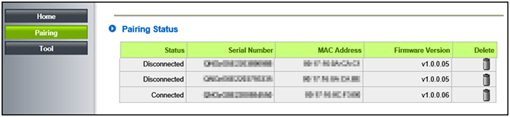
|